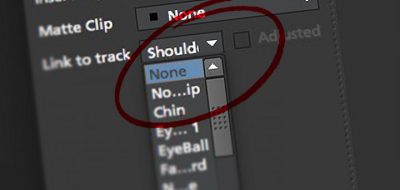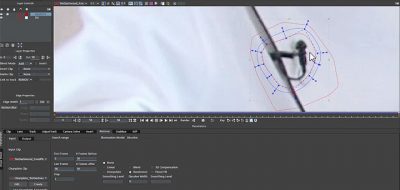Mary Poplin Covers Some Mocha Tracking Techniques for Avoiding Reflective Surfaces
Planar tracking systems like Mocha are simple to use, but also are straightforward to use. That is until you run into difficult shots. Issues can arise from tracking things that get temporarily obscured in the shot, to rain and other weather, or the challenge of reflective surfaces. Watch Boris FX Product Specialist Mary Poplin walk through some tips for how to avoid reflective surfaces and shows when tracking in Mocha, or Mocha Pro.
Mocha searches for texture patterns from frame to frame rather than single points. That makes it pretty good at ignoring things like rain, insects or any other items passing in the shot. Relfective surfaces however, should be avoided. Check out Mary Poplin’s guide for how to best avoid reflections in different situations.
Guide for Tracking Reflective Surfaces With Mocha
Screens & Glass
For screens and glass, the solution is usually simple. Using the x spline tool, draw a shape around your entire screen. Then draw another shape using the add to x-spline tool. This will “cut out” the problematic reflective area but keep both shapes moving on the track. If we show our layer mattes, you can see that adding a 2nd shape with the ADD X SPLINE tool automatically created a subtraction. Remember, the mocha mask tells you where the track is looking for texture to follow, but only the surface tool tells you what the track is doing.
Cars
For cars, it is tempting to grab the whole side of the vehicle, but this can give unexpected results as the reflections moving down the sides of the car are actually moving in totally opposite directions of our track object. The better choice is to look for the seams and details of the car, the wheels, and the grills and focus Mocha on these non-reflective areas. The rest of the reflections should be moving so rapidly mocha will ignore any flickering. Simply draw a loose shape around the edges of the car and these major landmarks and hit track forwards. Again, the surface tool reveals the truth of the track, so make sure you have it turned on to view the tracking.
Ground Planes
For ground planes where there might be large shifting soft shadows from buildings or trees or people walking over the surface, a common mistake users make is grabbing the entire ground plane. Since a plane moves the same way no matter if you track the whole thing or a smaller piece of it, tracking one section of ground is usually as good as another. Look for clean bits of texture and track those. In this example (guy running on road), I will draw my x spline around this occlusion free area, expand my surface tool to be in line with the entire ground, and hit track forwards. The entire ground plane is locked down even though the area I am tracking is small.