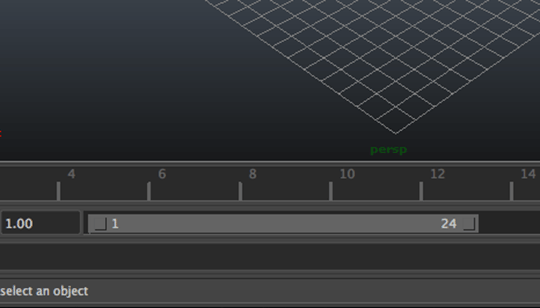Ashraf Aiad posts a quick little tip for changing the color of the timeline in Autodesk Maya 2014. There could be times when keyframes might be a little hard to see with the Timeline in Maya using the same color as the rest of Maya’s interface.
The dark grey color can be changed via a simple MEL
By typing in a few lines of MEL in the command line, you are able to temporarily change the color that the timeline element uses, using the code Ashraf provides below:
timeControl -e -backgroundColor 0.5 0.5 0.5 $gPlayBackSlider;
timeControl -e -forceRefresh $gPlayBackSlider;
Where the 0.5 0.5 0.5 is the new lighter grey color.
Ashraf notes that this is a temporary change, and the Maya timeline will go back to its original color once it is restarted. To make this a permanent change, you can add the same lines to your userSetup.mel file.
Check out the quick tip for How to Change the Maya Timeline Background Color here.