Motion Science Shows How You Can Use Fewer Layers in After Effects by Using the Set Matte Effect
Even seasoned After Effects users sometimes have to be reminded of the set matte effect. Using a Track Matte seems more at-hand, being that you are working with layers anyway. Mattes in the timeline can get a little messy, and they certainly can increase the number of layers that you would logically need. What if you wanted to have mattes for multiple layers? What if they were using the same matte over and over?
The Set Matte effect was created just for that instance. The person behind Motion Science, Cameron Pierron shows a great example of how set-matte can be a better solution. Better still would be to copy and paste the effect with relative links so that you would only have to change attributes on one layer to have the rest take on those changes.

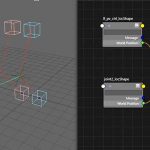
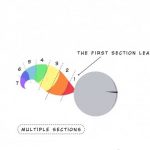
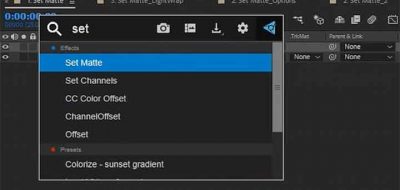
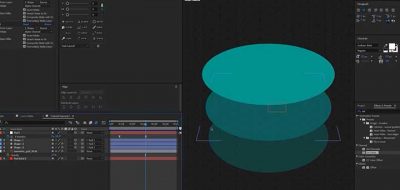


Roland Kahlenberg
Since CC 2017 (May 2017), a new feature, “Effect Input Layer Options”, precludes having to preComp layers that are referenced via an effect.
The Following write-up is from TimKurkoski at Team AE –
Effects that use layers as an input, such as Set Matte and Displacement Map, can now target the input layer’s masks and effects, instead of only the source of the layer. This means that for many cases you won’t need to pre-compose layers just for the purpose of being referenced by an effect.
Where an effect includes a layer parameter, a new input parameter menu to the right of the layer selector allows you to choose whether to target the input layer from its source, masks, or effects:
Source: targets only the source of the layer. Masks and effects are ignored.
Masks: targets the layer after its masks are applied. Effects are ignored.
Effects & Masks: targets the layer after its masks and effects are applied.
This control is similar to the View menu at the bottom of the Layer viewer panel, which allows you to render the layer from different positions in the rendering order: from its source, from its masks, or from its individual effects.
Layer self-references are not allowed for the Effects & Masks option. This would cause a recursive rendering loop. If the effect’s layer parameter is set to the host layer, the Effects & Masks option will be disabled. If the effect’s layer parameter is set to a different layer and the input parameter is set to Effects & Masks, but you then change the layer parameter to the effect’s host layer, the input parameter will be temporarily switched to Masks.
Roei Tzoref
Thank you Lester,
unfortunately, copy with property links will be of little use with the set matte effect (or any compound effect) because the most important property – “take matte from layer” – has no property to select (no stopwatch icon or a way to select it) so you can’t rig it with expressions. this means that if you need to change one set matte effect’s matte, you will have to access it manually in every layer. this also leads to the unfortunate scenario where copy-pasting a layer with set matte will, upon pasting, default the “take matte from layer” to the layer itself instead of what ever it had before.
keep FR for more functionality for set matte here: http://www.adobe.com/products/wishform.html
Sander van Dijk
This is a great tip, although the mask problem Roland mentions is fixed, the Set Matte can still be a bit tricky sometimes. It can distort your texture layer or show up in the wrong place if continues rasterize it on. If you want to get this setup in one click with all the right settings have a look at this: https://youtu.be/_zAydWAPoPE?t=20s