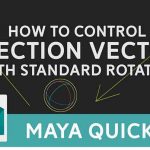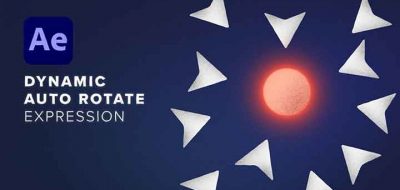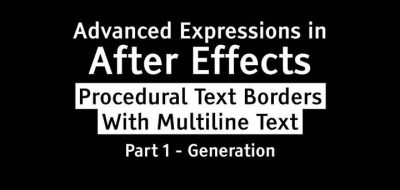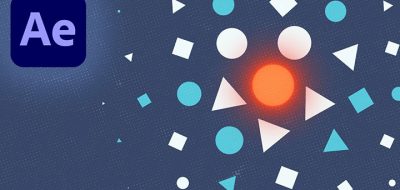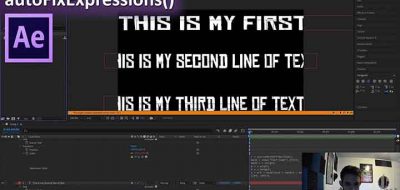Creating Pixel Art Animation in After Effects? Learn How to Snap to Whole Pixels to Eliminate Antialiasing
Chris Silich shares a handy expression for After Effects that can automatically snap things to whole pixels.
Trying to animate pixel art in After Effects? One method is to work in a smaller composition and eventually enlarge that to the output size needed. The technique is not without its problems though. After Effects will try to interpolate your graphics and antialias them, losing that classic pixel art look that is so highly acclaimed. That is what Chris Silich found out when trying this technique.
“We’re [Primal Screen] animating stuff that was originally 320x240px and blowing it up to 1080p. We figured out that the best way to do that is animate it at actual size, 320×240, and blow it up to 1080p from there,” Silich says. When it came time to animation, he noticed that After Effects would move things at a sub-pixel speed.
“an object might have an x coordinate of 32.5 for a frame, and when that happens, AE anti-aliases the whole thing, giving our cool block pixel art weird soft edges that don’t look right in that retro world,” says Silich. A short expression can fix this problem. Visit Chris Silich’s post to learn more.
There are other ways to get around the issue. The classic After Effects Mosiac Effect is a possibility. Also, Mathias Möhl notes that if you are an iExpressions user, you could use the “Snap to Grid” feature there. “It offers even more flexibility, like keeping a certain percentage of the smoothness instead of eliminating it completely (say 80% of the time you stay exactly at one pixel, but instead of abruptly jumping to the next one, you travel to the next one smoothly for the next 20%) . This allows for some unique looks.” Mathias notes.