Lesterbanks.com welcomes Daniel Brodesky, who offers a look at plussing animation in After Effects, showing you techniques while walking thought a simple shape layer animation with a strong emphasis on animation.
learn how to create a shape layer animation that affect and interact with each other
Adding that extra bit of polish to your animations, or “plussing” them will take even the simplest animations to the next level. This is a great way of achieving a level of quality and consistency to your animations, no matter the content.
In fact a great study on some downtime would be to take the simplest of animation premises and see how you can make the quality of the animation as professional looking as possible.
Plussing Animation in After Effects
Objectives
To explore methods for adding quality to simple shape layer animations in After Effects
Level
Intermediate, some knowledge of After Effects and keyframe animation needed.
Runtime:
20 minutes 39 seconds.
Learning Outcomes
Upon completion of this tutorial, users will be able to:
- Establish a workflow for animation quality and consistency
- Identify the areas of an animation to “plus”
- Use expressions to assist in animation workflow
- Refine animations with the graph in After Effects
Topics:
- Creating the Sprites for the Animation
- Using the Matte Choker Effect to Help Sell the Animation
- Laying out Initial Keyframes
- Adjusting Interpolation and Changing Animation Spacing
- Creating Expressions to Assist in Animation
- Using Bend Effects for Secondary Animation
- Adding Small Details
- Finalizing the Animation
Creating a Simple Ball and Line Animation With After Effects
Daniel Brodesky uses shape layers in After Effects to create a simple ball and stick. The final animation will have the ball and stick interact with each other through the use of the After Effects Matte choker effect.
This will have the ball and stick look like they have a bit of surface tension to them, which will add some visual interest to the animation, as well has help to sell the final movements.
Daniel also provides a look at how he blocks out the animation before going in and making more refinements to the keyframes by using the graph editor in After Effects, adjusting the velocity, or the speed graph to change the spacing of the animation.
Workflow in animation is always important, so bing able to automate, or create little tools that will assist in the animation process are always relevant.
Daniel shows how to use the After Effects Wiggle expression to add some quick motion to the ball as it passes throughout the stick. Adding the expression to a Slider in the Effect Controls makes an easy way to be able to key the wiggle expression to match the needs of the animation.
Finally, Daniel shows how to add some little details, such as the “stringy” look to the ball passing through the stick, and how to use the CC Bender effect to add some easy secondary motion by a few keyframes.
More on Shape Layer Animation in After Effects
Evan Abrams had a great look at Understanding the Shape Layer Repeater, which is essential to know when animating Shape Layers in After Effects.
Mt. Mograph showed a similar technique in getting the shape layers to interact with themselves, with the post Have After Effects Shape Layers Melt Into Each Other – he also took a look at creating the “stringy” cheese details in the post Creating a Gooey Center for Torn Layers in After Effects.




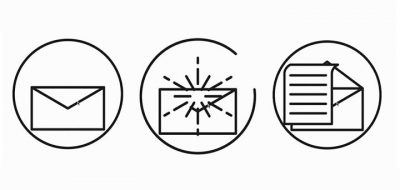

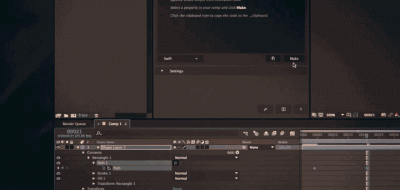

Joshua Michie
Great to see Lesterbanks is making their own tutorials 🙂
Matt
It’s cool. You can delete my comments too, Im not trying to make a stink about it. Daniel had emailed me telling me to check out his Rubber Ball video he made using the stuff I had shown in my videos and now he is posting tutorials about the same technique? I just didn’t get it … not going to lie I was a little pissed. But yeah, please delete all this crap haha Like I said I don’t mean to make this into anything and it’s all good over here brother. Thanks Lester you are bad ass
Matt
by “crap” i mean comments – not the video haha
lesterbanks
Hey Matt, can you email me? lester@lesterbanks.com – thanks!