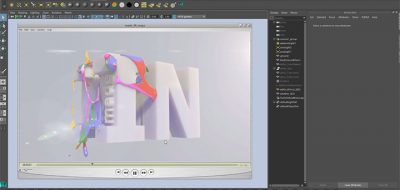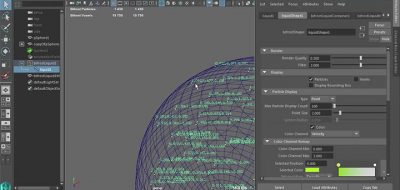Recently Autodesk announced Maya 2015 with that brought some massive updates to the application, one of them being the Bifrost Procedural Effects Platform. Bifrost was Naiad’s liquid simulation application that was incorporated into Maya.
Daryl Obert has a look at getting the proper data out of Bifrost in Maya 2015 for post compositing. You are able to write out an Alembic file from a Bifrost simulation in Maya that will have color information applied. In this case, it would be velocity and vorticity information that is written out with the file.
The it is just a matter of choosing the best method for working with the Bifrost color data for post work. There are a few ways to do this.
Using Mental Ray Vertex Color
By using a surface shader in Maya that will negate all the lighting information on the surface of the Alembic mesh, you can then connect a Mental Ray Vertex Color texture. This can give you the velocity and vorticity information rendered out of Maya.
Using the Bifrost Shader
The Bifrost shader can render our a simulation without meshing it as it is applied to the level set. The Bifrost Shader can also be placed onto an Alembic file, and will also be able to use the velocity and vorticity data for rendering. Daryl shows how to get the shader rendering with foam, as it doesn’t do this by default.
Using a Hidden Node
Maya has a hidden node in the Bifrost_Mix_Vorticity_Velocity Node. The Hidden node will allow you to extract the data from the Bifrost simulation or Alembic mesh. Daryl shows how to set up a custom render buffer in Mental Ray that will trigger another shading network at render time – essentially triggering another render at render time that will render the network for the velocity and vorticity data.