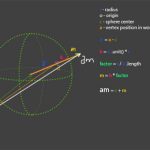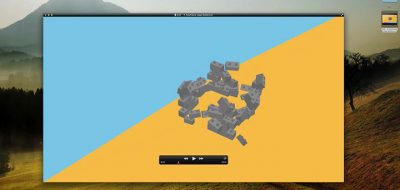With the latest release of After Effects CC 2014 (13.1) comes a new Cinema 4D lite, keeping parody with some of the features in the corresponding release of C4D R16. Following through, the After Effects team have also updated Cineware, the After Effects plugin that bridges the Cinema 4D rendering engine right into After Effects.
Cineware 2.0 adds some great new features as well as seeing some much needed performance gains. Here, Sean Frangella looks at his picks for the top 5 features of After Effects Cineware 2.0. Sean’s rundown includes reflectance and reflections compatibility, support for Ae’s region of interest, and layer synchronization to start.
After Effects Cineware 2.0 features
- Automatic Cineware effect settings synchronization: When adding multiple instances of a CINEMA 4D scene layer in a composition, including adding Multi-Pass layers, you will see an on/off checkbox at the top of the Effect Controls panel labeled Synchronize Layer. It is on by default, meaning that the Cineware effect settings on all instances of the layer will automatically synchronize. If this checkbox is disabled for a specific CINEMA 4D scene layer, then that layer’s settings will not synchronize with the rest of the layers in that composition. The Apply To All button from previous versions of Cineware has been removed.
- Default Layer: The CINEMA 4D layers dialog box now shows a Default Layer option if the renderer supports it. Objects that have not been assigned to an explicit layer in the .c4d project file will be visible with Default Layer enabled.
- Content Browser: When using a full retail version of CINEMA 4D R16 as the renderer, textures applied via installed content libs (.lib4d files) will render in After Effects using Cineware.
- region of interest: If you use the region of interest feature in After Effects to constrain the preview to a subset of the frame, the Cineware effect will respect this setting and limit rendering to the area within the region of interest. This only applies when the Renderer control is set to Standard (Final).
- Purge Memory: This option only works when the CINEMA 4D render path in Options is set to the default render server Cineware R16, or a full retail version of CINEMA 4D R16 or later. For complex scenes, the render server may use memory for internal caches. To free up that memory click “Purge Memory” in order to extend the length of previews in After Effects.
To find out more about what is new and changed in the latest release of After Effects CC 2014 (13.1) check out the post by Todd Kopriva on the Region of interest Blog, After Effects CC 2014.1 (13.1): what’s new and changed in this update.