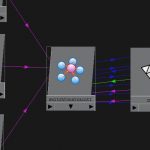Really when it comes to removing unwanted elements form a shot, what worked for one shot, may not work for another. All removes do have one thing in common though, and that is that the shot, or part of the shot needs to be tracked first.
the basics of removing and unwanted object with mocha Pro.
The simplest remove could use a single image plastered overtop of the problem area in the shot and tracked in. This will not work so well for more complex removes however. Things like subtle lighting changes over time in the shot will require something a little more involved.
That is, unless you are using Mocha Pro. Mocha Pro’s Remove tools really simply the process and make for a really great workflow. Using Mocha’s Remove, you can just paint out the unwanted elements in Photoshop and designate it as a clean plate in Mocha.
Mocha will then use the clean plate to remove the unwanted elements in the shot and even accounts for things like lighting changes that may creep in across time.
Here, Imagineer Systems‘ Mary Poplin, shows how you can use mocha’s remove, and 1 clean frame with mocha Pro’s Planar Tracking. The Remove Module does the hard work of matching the perspective and lighting. This technique is one that I use a lot on shots and it is a huge time saver.