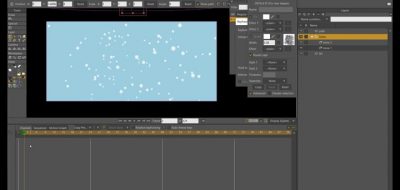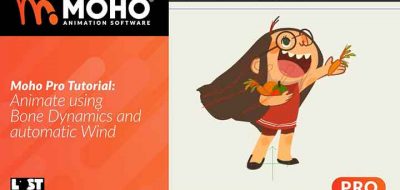Central to any animation software, lies the Timeline. Make no mistake, as simple as it seems, the timeline can make or break how you work with animation. In Moho 12 (formerly known as Anime Studio), there are some new changes and additions to the Timeline that makes me wish for similarities in After Effects.
The Timeline in Moho 12 has seen some upgrades and they are awesome
Like a modern animation tool, Moho has the layers panel separate from the timeline. This is similar to what you would see in Spine 2D Skeletal Animation, or any 3D application. The timeline will automatically feature the focus of your selection. It seems like such a small thing until you realize that layer order (which has little to do with creating, managing or altering keyframes) is linked in After Effects.
In After Effects, the layer structure of the project that you are working on is the timeline, they are one in the same. This can quickly lead to confusing projects. When I watch users work with AE, they spend a lot of time making layers “shy”, or scrolling around just to get to what they are looking for. It’s utterly a waste of time.
Moho 12, Multiple layers in the Timeline
Moho has a layer panel that is complete and separate from the timeline, much the way that you would see in Photoshop. This has always been an aides that is “canvass” or image concentric. Moho allows you to pick and choose which objects (from layers) will show in the timeline, and with the latest version, you can now show multiple layers at once.
This is a huge deal. You can pick, choose and even craft the timeline elements that you want to work on. Of course, Moho displays the layer color in the timeline to help differentiate the layers at a glance.
Working on facial animation? simply add those elements to the timeline from the layers panel. Working on the legs of a walk cycle? That’s all that you should be looking at in the timeline anyway. It’s a really simple and elegant way to make viewing easier.
Collapse Animation Channels
Moho’s timeline now lets you consolidate animated changes. This is something that we are all familiar with in After Effects.
The main difference is that when animation channels are collapsed under a layer in After Effects, you have no idea if there are any keyframes associated with that layer at all… it shows you nothing. Moho on the other hand offers a condensed overview of the keyframes for that layer, and you are still able to adjust and alter the keys as if you were in a dope sheet view.
Muting Animated Channels
Holy cow, hold on to your hats. Moho now allows you to mute an animated channel. Muting channels is absolutely essential for professional animation. If you have ever worked with audio software, you can temporarily turn off a channel. Muting doesn’t destroy anything on that channel, you are simply turing it down to focus on something else.
A little red dot in Moho, lets you turn off the animation for that channel. This means that the keyframes are still there and in tact, but that channel will no longer play back. In the video above, the example is muting a camera move so that you can still work on your scene without all that disorienting camera animation.
I don’t need to mention that muting animated channels is impossible in After Effects. How are you supposed to refine your animations? An easy way is just to mute position animation to see what rotation does. I guess that’s why plenty of After Effects work has unrefined motion to it — Like disjointed camera moves for example.
Moho
Moho 12 is fairly inexpensive when you look at the list of features. You are getting a bones-based professional animation tool for $399. Smith Micro typically has 30 day demos, so you can try out the software, unfortunately you will have to wait to try out Moho demo which is still int he works. Visit Smith Micro for more information.