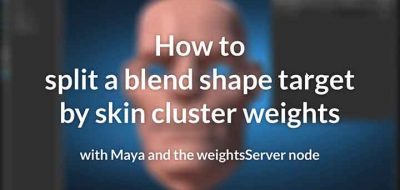Maya has some great dynamics tools, and if you are just starting out, nParticles and nDynamics seem fun, but it’s pretty easy to get lost in a sea of attributes, connections and nodes.
Covering the dynamics portion of Daryl’s breakdown from his Autodesk CAVE 2013 presentation, Daryl Obert shares some tips and tricks for working with Dynamics in Maya. Daryl provides some tips that are aimed towards the beginner/intermediate Maya users and covers some simple concepts here. As Daryl notes there might be some stuff that you don’t know, so it still might be a valued watch even if you are familiar with using Maya nDynamics and nParticles.
Set the Correct Playback Speed
Setting the playback speed for the Maya timeline will make a huge difference in how your dynamics simulation will play back. Setting the timeline to playback every frame “free” or Play every Frame “real-time” is important, as with most all simulations, one frame is dependent on a previous frame from its calculation. Setting the playback speed will play and show the dynamics properly in the viewport.
Use nParticles
Remember the old particle system in Maya? Ya, me neither. Since the inclusion of the Nucleus Dynamics engine in Maya, the plain old regular system was left behind, and with good reason. nDynamics and nParticles are a much more robust and intuitive system that will give you much more control over your simulations. nDynamics represents a unified engine, sharing the same underlying system, which means it is far easier to integrate components together. You can mix and match nParticles, nCloth, nHair and nDynamics all together as it is all working from the same engine.
Use Presets
If you have something that you like – save it! Typically anything that has attributes associated with it in Maya, can be written out to a simple text file, that you can reuse over again. Saving out presets can really help speed things along, by setting up a “baseline” to work from. This is not only true, as Daryl shows here with dynamics, but also true everywhere in Maya. Have a render setting that you like? -Make a preset. Have a shader setting you like? -Make a preset.
This is the dynamics Portion of a presentation on Maya tips and tricks Daryl Obert presented at AU/CAVE 2013. These are aimed at the beginner to Intermediate Maya user but old pro’s will probably get something out of them as well.
Use Conserve To See the Effect Of The Forces
This is a great one. Daryl shows that by setting the conserve value in the attribute editor, you can reveal what the field is doing to the particles. The Conserve value will set how much the particles existing momentum is conserved form frame to frame, and by changing this value, you will start to see the particles follow the effects of the fields more closely. Daryl’s example is a really great way to see how the field you are working with is effecting your particles.
Use Interactive Playback
Hitting the played on the timeline calculates and runs the simulation you are working on, but if you want to move things around in the scene to experiment with the dynamics, then interactive playback will let you do that. Using interactive playback will allow you to move and edit field values and see the results as the scene is playing back.
Use Control A, Control A to Show Attributes
With a mess of nodes all strung together in Maya, you may find it difficult to bring up the node’s attributes that you are looking for. in Maya Control A will always bring up the attribute editor, however during playback of dynamics, it may not be the one that you have selected. Hitting Control A twice will show you the proper selected node.
Use Set Focus to Show Attributes
While still no the topic of getting Maya to show you the right node in the attribute editor, Daryl shows that you are able to use the Attribute Editor’s Focus menu to pick the view of the right node you want attributes for. Not just a tip for dynamics, but something that you can use in your other work as well.
Use MEL to Load Attribute Nodes
Finally in Daryl’s last tip, she shows how you can find the correct MEL commands to bring up the correct selection’s attributes or nodes in the attribute editor. Daryl walks through using the script editor with “echo all commands” on, to create a shelf button that will select and bring up the attributes for some of the elements in the scene.
Thoughts
I am always amazed by the little things that can get by me. When working with such vast and expansive applications, sometimes the most advanced user will miss out on simplest thing , so I always make a point to watch “beginner” or overview tutorials to fill in the gaps.
Share Your Tips!
What are some of the tips that you like, or that have made your life much easier when working with nDynamics in Maya? If enough of you leave a comment below, I can compile a list in a new post to share. Tell me some tips!