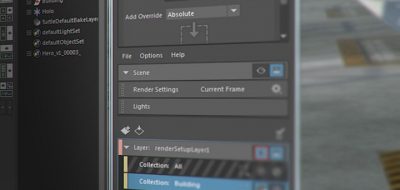Maya 2016 has an expanded in-context heads up display for certain tasks. Based off of the floating window that provided core attributes for the extrude function in previous version in Maya, the modeling display has made its way to things like primitive creation.
using the new modeling displays, with some nice tips that you may not know about
Here, Autodesk’s Daryl Obert offers a peek into using the new modeling displays, with some nice tips that you may not know about. For instance, with the new modeling display, you can add attributes to the list, if you are finding it a bit sparse for your liking.
The new modeling displays now pop up for creating primitives, giving you a quick way to adjust parameters without having to continually move your focus to the channel box.
You may find that the modeling display may or may not show up when you create a primitive in Maya 2016. This is because it is dependent on the current tool you have selected. If you have the direct manipulate tool selected, you will get the modeling display to pup up. Any other tool such as move or selection will make it go away.
Another great tip that daryl shows is that you can copy and paste operations, which is really useful when doing extrusions. If you already created an extrusion with some attribute changes, you can copy and paste that operation with the new modeling displays.