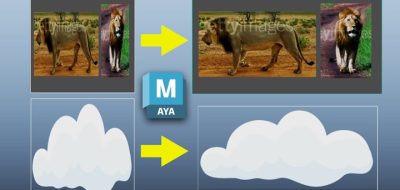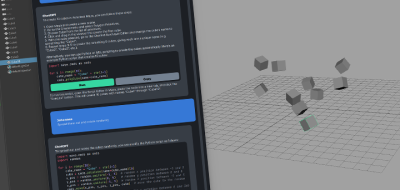Freelance Motion Graphics Designer and Compositor, Buwaneka Saranga shares a workflow enhancement script for Autodesk Maya that improves upon its Grow and Shrink Selection feature.
a tiny MEL script that will let you grow faces confined to an area.
If you have a face section in Maya, you can either grow the selection by hitting shift + > on the keyboard. Similarly, hitting shift + < will shrink the section. In all, it is really useful for quickly gaining a selection of faces without having to pick them individually.
There is a bit of a discrepancy between the faces that were grown out of a selection and shrunk out of the same selection. There are times when backing up doesn’t choose the same path as it did when you grew the section. So you might have encountered times when you over-grow a selection too far and try to back up, but the section isn’t really what you are looking for any longer.
This is where Buwaneka Saranga’s script can help. By using the script, you can both grow and shrink selections based on a user driven set or confined area. You can do this easily by selecting a perimeter with an additional edge selection.
Using the Grow Selection Within Region script, you can have the selection feature stop at a defined place. This can be a really helpful way to quickly get the selection you are looking for by adding an additional component selection to define the area first.
Buwaneka Saranga makes the script available for download, so check out the Grow Selection Within Region MEL script.