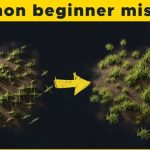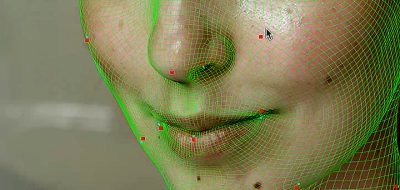KeenTools shows how to use masks in GeoTracker to handle occlusion when tracking a shot in After Effects.
This new tutorial from KeenTools introduces the aspects of masks and masking when working with GeoTracker. The tutorial shows how to use masks in GeoTracker to deal with occlusions when tracking and covers each mask type in detail and also talks about Surface Mask, a new feature that helps exclude problematic areas easier and quicker.
A recent addition of Adobe After Effects opened the door for clever third-party tools like KeenTools GeoTracker. Ae can import 3D objects directly and natively, making many workflows more manageable.
GeoTracker for AE offers:
- The ability to load custom 3D models and track them easily
- Four built-in 3D primitives: cube, cylinder, plane, and sphere
- You can export tracked objects as 3D and 2D Null layers, linked to other layers, or passed through to Element 3D, Cinema 4D, particle generators, etc.
- GeoTracker can estimate the camera focal length in case the camera filming the footage is unknown.
- The plug-in often handles reflections and occlusions without you even noticing it. For complex cases, it supports 2D masks that exclude problematic areas from tracking.
Download the open beta for GeoTracker in After Effects here.