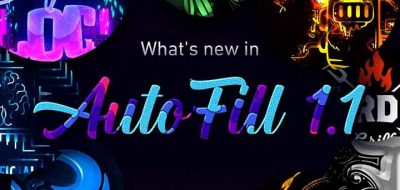After Effects is a design tool that many motion design professionals faithfully rely on. This is why it is so strange that out of the box, Ae only has the most rudimentary functionality for using grids and guides, something that is at the root of all design — That is absolutely baffling to me.
How guidelines SHOULD work in After Effects —Sander Van Dijk
No one is going to substitute After Effects for InDesign, but animations do seem to rely on type more and more these days. Would it not be great to drop all your elements on a comp and roughly position them. Then, at the click of a button snap all of them to a designed grid?
The Ae Grid and Guides Tool You’ve Been Waiting For
Now there is a tool that will allow you to have swappable grids, allow you to modify shape layer guides, and even has “smart” automatic layouts. It’s called GridGuide and it’s a new tool from the people at MamoWorld.
Because Motion Design is not Static
If the whole point of After Effects is animation, it makes little sense that the native-guides are so useless when it comes to strategically making keyframes. This is why GridGuide has modifiable shape layer guides. All of the tool’s guides are based on shape layers. This means that you can move, rotate, scale, parent, and keyframe them as you would any other element in After Effects. These types of guides make it simple to customize and alter the design grid over time.
What Took So Long?
Poking around, I was surprised to find that GridGuide is the only Ae tool that creates native swappable-guides. Why is that? Well, it is due to the fact that After Effects doesn’t grant extensions to access its guides.
No being deterred, the fine folks at MamoWorld has come up with a clever workaround. The extension uses Photoshop in the background. Since Photoshop can create a guide, the Ae tool uses it to manage what After Effects cannot.
This does mean that if you want to use the plugin’s “covert grids to guides” function, you need to have photoshop installed on your system. The plugin will launch photoshop, do its thing, and send the data back to Ae.
GridGuides Key Features
- Auto Layout improves your designs – also for people with no design background. Just place your layers roughly where they should be, select them, and click the Auto Grid & Snap button. GridGuide applies fundamental design rules to improve the placement and size of your layers and determines the grid that fits best to your content.
- Modifiable Shape Layer Guides – because motion design isn’t static. GridGuide’s grids are based on shape layers, which means that you can move, rotate, scale, parent and keyframe them as any other layer. Don’t limit yourself to static designs and let your grids follow your motion.
- Intuitive Alignment Tools allow you to align, scale and stretch layers. Just click them several times to let a layer jump from one grid line to the next one. Of course, the alignment tools also work on rotated grids.
- Native, snappable After Effects guide if you prefer grids that you can snap to interactively, you can convert your shape layer guides to native After Effects guides using the Convert Grids to Guides button. There are many ways to create grids in After Effects, but GridGuide is the only automated solution to create truly snappable guides!
- Fully customizable grids including controls for gutter, margin, stroke color, stroke width, and more. Furthermore, GridGuide supports both bounded and infinite grids and grids that consist of horizontal or vertical lines only.
- Single Lines and Crosshairs add even more flexibility to your design. Of course the alignment tools work with those lines, too – even if there are many of them in the composition.
GridGuide looks to be an absolute must-have for designers who work in After Effects. Visit aescripts + aeplugins to learn more, or purchase GridGuides for $39.99.