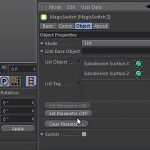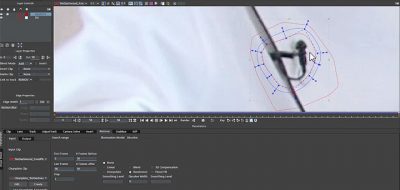Mocha has to be one of the easiest to use applications for tracking a shot and with the addition of the 3D solves in Mocha, it is absolutely indispensable as a tool for motion graphics and visual effects. Regardless if you are using Mocha Pro or the bundled Mocha for AE, or even the Mocha bundle for HitFilm, many of the tracking tools are the same throughout. Mocha’s tools work a little bit different than a traditional tracker.
Mocha Tips covered
- you can adjust the surface at any time and it will still move relative to the tracking data
- Moving the spline does not move the tracking
- View your surface and/or grid while tracking
Mocha’s Spline, The Surface and the Track
One of the things that new Mocha users stubble on is the relationship between the spline that you create, and the track, and how the surface relates to both of those. Here Imagineer Systems Product Manager Martin Brennand takes you through some of the daily tips that have been posted on Facebook and Twitter over the last little while.
This tip bundle all have to do with a similar topic, and that is the relationship between the track, the spline and the surface in Mocha. One of the things that Martin looks at is the fact that you can adjust the surface at any time and it will still move relative to the tracking data in Mocha.
As almost a reverse to the first tip, Martin points out that you can move the spline around in Mocha and that has little to do with the actual tracking. Mocha being a planar tracker, it searches for patterns and not points, so even when moving the spline between frames will not do anything to the track really.
Lastly Martin point out that you can view your surface and grid while you are tracking, which will really help you to see how the track is going and how accurate a track you are getting.