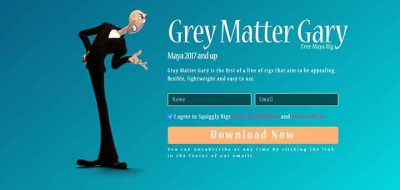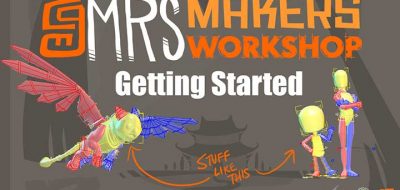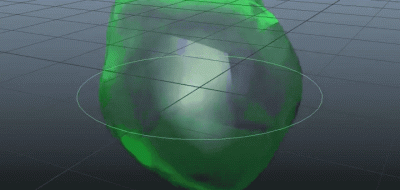Animator Brent Forrest shows how you can speed up your character animation workflow by incorporating a Character Picker for selecting controls.
an in-depth (but concise) look at the AnimSchool picker, arguably the most useful free tool for the 3d animator.
A Character Picker allows you to interact with a character by choosing elements in a panel rather than on the screen. This allows you to work with the visibility of the animation controllers off, giving you a more natural look at the scene and its motion.
Here, Brent shows how to set up and use the AnimSchool Character Picker (which is free to download, with some restrictions). The Character Picker allows you to built your own custom panel interface and buttons, assigning them your own commands.
Using the AnimSchool Character Picker you can create some really complex rig pickers that are tailored to how you work. Brent covers some of the basics in a concise look of its operation, but also shows some neat tricks.
One of those tricks is how to get the plugin to run regardless of what version of Maya you are using, by using a short MEL script.
Creating a picker with the AnimSchool Character Picker is easy. You can make single or multiple object buttons, script/command buttons and move buttons or groups of buttons with a key.
Check out Brent Forrest’s post on how to get the most from the AnimSchool Character Picker tool over at RenderDigimania.