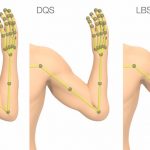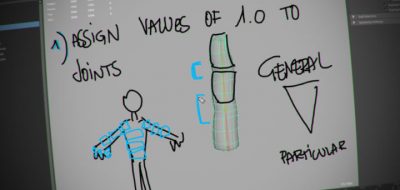Have a model that is already rigged up, but need to make some fundamental changes to it? No worries, if you are using a high-end DCC app, you should be able to save out all of the skin weights that you meticulously and lovingly created.
Here, Brad Clark runs through how you can export and import skin weights in Maya, confidently.
How to export and import skin weights in Autodesk Maya using built in tools and helping correct the confusion over exporting weights and exporting weight maps in Maya 2016
Export Skin Weights
In Maya, you have the option to export skin weights and re-import them as if nothing ever happened. The thing is, there are actually two ways that you can do this. There is an Export /Import Weight Maps under the Skin Menu, AND there is export / import weights under the Deform menu.
What’s in a Name?
To confuse things further, if you are using Maya 2016, they are both called “Export Weight Maps”, however they far from function the same. The export under the skin menu is maps base, meaning that you will get an image map that will be used to recreate the weights that you had on your character. Images can be problematic, depending on the kind of detail that you are looking for.
The Export Weights under the deform menu however, uses a simple and accurate data file. That export routine gives you an XML file, and doesn’t use images at all.
Better, Intuitively Named in Extension Releases
If you are using Maya 2016 Extension editions, the names better reflect what the two weights export routines do. One will be called Export Weight Maps, while the other is simply Export Weights. Even though the two routines are under different menus, they can be used for the same purpose. Essentially a skin cluster is a deformer in Maya.
Using the CatFu Autodesk asset used in the tutorial can be found here: autodesk.com/campaigns/makegames/download-form/game-kit’;