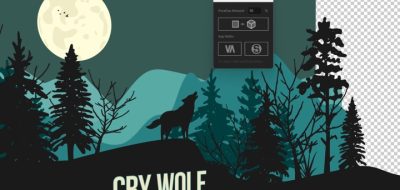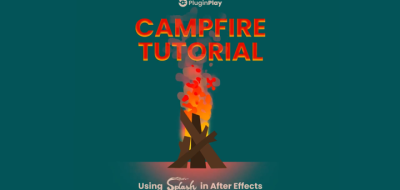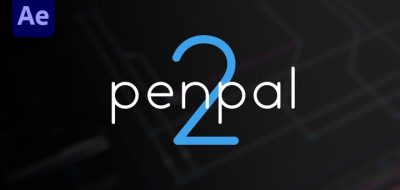Let’s face it. The graph editor in After Effects is an aging and confusing mess. This is true for both new and experienced users. If only there was a better way to do the things that are done most often in the graph editor.
Gone are the days of slow, heavy expressions, or fighting with speed and influence (what do those even mean?)
Set your eyes on Flow, a new tool from Tomas Sinkunas and Zack Lovatt that will forever change how you work with the Graph Editor in After Effects.
Flow gives us all a simple and intuitive interface for customizing animation curves, without ever having to open the graph editor. Forget about complicated and slow expressions. Forget about speed versus influence. All you need to do is make a curve and hit apply. Flow lets you apply curves either as keys or expressions.
If you are used to CSS animation, Flow works with the very same timing functions. The values are consistent with cubic-bezier’s (x1,y1,x2,y2). What’s more is that Flow comes with 25 common used presets that are based on the Easing Functions created by Robert Penner.
Flow definitely looks like the tool that we have all been waiting for that will deliver us from the blight that is the After Effects graph editor. Visit aescripts + aeplugins for more information on Flow.
Flow gives you:
- Easy-to-use Curve Editor – click and drag the handles to define the shape of your curve. Anything you make here will directly translate to your animation curve.
- Read Values from AE will analyze your currently selected keys and set the graph to their in/out curves.
- Bezier Points reflects the location of your two points; if you’re familiar with the CSS cubic-bezier() transition, these values work exactly the same way and will produce the exact same curve. You can click here to manually set or copy these values out.
- Save to Library saves current curve to User Library for quick use later.
- Apply as Keys or Expressions – don’t want to mess with your perfect keys? Instead, try applying your curve as an expression. Flow will apply the curve to each pair of keys.
- Use for Ease Out / In & Out / In toggles define whether you want to use your curve for easing into your keys, out of your keys, or both.
- Import / Export Library provides a simple way of sharing animation curves with a team. Check out additional animation curves packs available for download below.
- Responsive Layout – have it wide, have it slim, have it vertical or horizontal – Flow’s interface will adjust to any given situation. Don’t want to see the graph and have only library – we’ve got you covered. Simply slide the divider to hide the graph and you’re set.