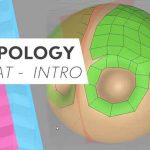Jonas Pilz shows how you can quickly copy viewport settings to render settings with a click.
The new subscription model for its flagship 3D powerhouse, Cinema 4D, comes with some exciting new features that can show us the direction for new release versions. Dubbed “S22”, Maxon offers users early access to some massive new features. Some are big things like new ways to work with UVs, while others are smaller in the form of a simple little button. S22 allows you to quickly copy over viewport settings to the render settings in just a click.
Check out this Quick Tip from Jonas Pilz that shows how you can quickly copy Viewport Effects, including anti-aliasing settings over to the Render Settings with a single click.
Take S22 Out For a Spin.
You can try S22 for yourself with a free demo version that works for 14 days.