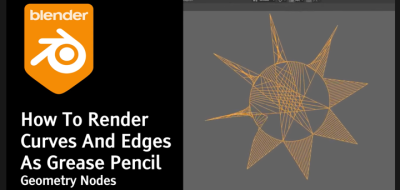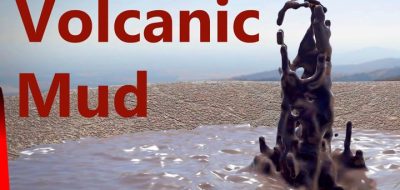Grant Abbitt shows an easy way to create curve spirals in Blender using the extra curves addon, which is great for modeling and more.
This new tutorial from Grant Abbitt shares his techniques for creating a spiral unicorn horn in Blender. Abbit shows how to work with the Extra Curve Addon, which allows you to develop Archemedian, Logarithmic, Spheric, and Torus-based spirals in Blender.
In search of a way to model a classic-looking Unicorn horn, Abbitt uses the Extra Curves Addon (that comes with Blender) to make short work for that modeling task.
Here are the steps for creating the spiral unicorn horn:
- Add an Archimedean spiral curve: The first step is to add an Archimedean spiral curve, a simple spiral type. Grant shows how to do this by going into the “Add” menu and selecting “Curve” -> “Archimedean.”
- Adjust the curve’s properties: Once you have added it, you can adjust its properties to create the desired shape. Grant increases the steps, radius growth, and height of the curve to make a more extended and defined spiral.
- Convert the curve to a mesh object: To sculpt the curve, you must convert it into a mesh object. Grant does this by selecting the curve, pressing “Alt” + “C” and choosing “Mesh from Curve.”
- Sculpt the horn: Now that you have a mesh object, you can start sculpting the horn. Grant uses the “Sculpt” brush to smooth out the edges of the spiral and add some definition to the base of the horn.
- Remesh the horn: If you want a perfectly smooth surface, you can remesh the horn. Grant uses the “Remesh” tool to combine the vertices and create a clean mesh.