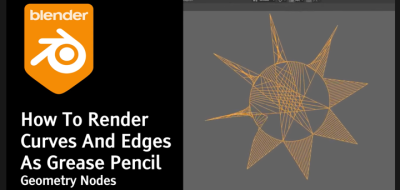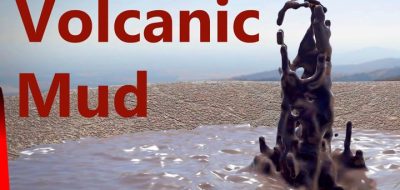Blender Made Easy channels show how to create fire and smoke simulations for Eevee with this simulation beginners guide.
Stephen Pearson’s Blender Made Easy channel on YouTube explores all the simulation tools in Blender. The latest video looks at creating fire and smoke simulations for Eevee, Blender’s real-time viewport render engine built for speed and interactivity.
The video simulation series is a beginner’s guide to working with all the simulation tools within Blender.
Here are the steps covered in Stephen Pearson’s video:
Create a flow object and a domain object:
- Add an Icosphere for the flow object.
- Use the Quick Smoke function to create a smoke domain and a primary material.
Adjust the fire simulation settings:
- In the Physics panel, change the flow type to fire.
- Reduce the fuel option value for slower fire simulation.
- Lower the surface emission value to make the fire closer to the surface of the mesh.
- Enable texture for the flow object to control where the fire emits.
- Animate the texture by adding keyframes to create a more random fire in the timeline panel.
Adjust the domain object settings:
- Increase the resolution divisions for a higher quality fire simulation, but it will take longer to bake.
- Raise the time scale value to make the fire move faster.
- Enable adaptive domain to reduce the baking time.
- Set the threshold value to zero to avoid clipping issues.
- Turn on dissolve to dissolve the smoke and fire over time.
- Adjust the reaction speed to control the height of the flames.
Add a wind force field:
- Add a wind force field and adjust its strength, flow, and noise to create randomness in the fire simulation.
Create the fire material:
- Switch to the Shader editor and add a volume info node.
- Connect the flame attribute to the emission strength of the principled volume shader.
- Add a math node to multiply the brightness of the fire.
- Adjust the tile size in the Eevee render settings to improve the quality of the fire.
Set up the camera and lighting:
- Place the camera to view the fire simulation.
- Reduce the world color value to black to make the fire more visible.
- Adjust the start and end frames to control the volume for the render.
- Enable volumetric shadows for better fire simulation.
Adjust the color of the fire:
- Add a color ramp to adjust the fire color based on the flame attribute.
- Use a black handle in the middle of the color ramp to create an excellent detail effect inside the flames.
- Change the color management to filmic mode for high contrast and adjust the look for desired saturation.
Render the fire simulation:
- Hide the flow object in the Outliner to exclude it from rendering.
- Set the output format and render the video.