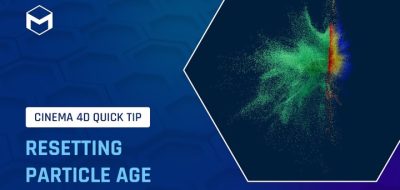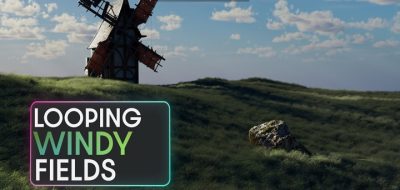Athanasios “Noseman” Pozantzis shows an easy way to move simulated rigid bodies on a spline in Cinema 4D.
In the latest quick tip tutorial, Athanasios “Noseman” Pozantzis shows how to move simulated objects along a spline in Maxon Cinema 4D.
The tutorial shows how to make a flow of blood cells using the Bullet Simulation System in Cinema 4D.
Here are the techniques summarized in the video and a step-by-step process for creating simulated objects that move on splines:
Techniques:
- Using multiple overlapping splines creates the illusion of objects forking in different directions.
- Use a cloner object set to “object mode” to distribute objects along a spline.
- You can add a few Random effectors to the cloner to introduce randomness in the object distribution.
- Rigid body tags and bullet physics simulations can make objects collide and bounce off each other.
- The “follow” option in the bullet tag settings allows objects to stick to the spline while moving.
- The “rate” parameter in the cloner object controls the speed of the objects along the spline.
- Add Bullet collider bodies to the scene to create blockages or other interactive elements for the simulated objects.
Step-by-step process:
- Create multiple splines in your scene. The splines should overlap if you want the objects to fork in different directions later.
- Create a cloner object and unselect the “Weld” option. Drag all the splines into the cloner object to combine them into a single multi-segment spline.
- Create a model of the object you want to simulate and add it as a child to the cloner. Set the cloner to “object mode.”
- In the cloner settings, set the distribution to “even” and adjust the number of clones you want. You can also use the transform settings to rotate the clones along the spline.
- Add two random effectors to the cloner object to introduce randomness in the position and rotation of the cloned objects.
- Add a rigid body tag to the cloner and go to the project settings to turn off gravity.
- In the bullet tag settings, set the “follow position” and “follow rotation” values to make the objects stick to the spline.
- Adjust the “rate” parameter in the cloner object to control the speed of the objects along the spline.
- (Optional) Add a bullet collider body to another object in the scene to create blockages or other interactive elements for the simulated objects