Auto Center Of Interest For Maya, looks to be a must-have workflow changing script, if you have a version of Maya before 2015. Once you are familiar with getting around in Maya, you will use the “A” and “F” and all their modified variations, quite heavily.
The “F” key will allow you to set focus, or set the pivot of the view tumble. This is quite useful for modeling or getting into a part of the scene you are interested in.
the forgotten functionality within earlier versions of maya is the “Auto Center Of Interest”
Having said that, the more recent trend is to not even think about it. Applications such as Zbrush and 3D coat, will automatically set your tumble focus for you as you go. This feature was introduced in Maya 2015’s tumble tool options — although the Auto Center Of Interest script is more readily accessible.
A new script by kturkay will allow you forget about having to use the “F” key in Maya, forever. Auto Center Of Interest, will add a new menu item under the viewport panel’s “look at Selection” menu.
When Auto Center Of Interest is selected, Maya will “auto-focus” to your selection automatically. To be clear, the “F” key in Maya does two things, it sets the tumble point, and it will zoom in to whatever is selected to have it fill the screen. The Auto Center Of Interest script will set the tumble pivot automatically, without zooming in.
This can be a huge time-saver, and a great workflow hack, having the center pivot for the scene tumble on your selected object, instantly, without having to interrupt your workflow by continually setting the scene tumble.
Auto Center Of Interest will work on an object level, or component, including auto setting focus to vertices, edges , faces, etc.
The Auto Center Of Interest script for Maya is available for $6.00. Check out the page for more information.

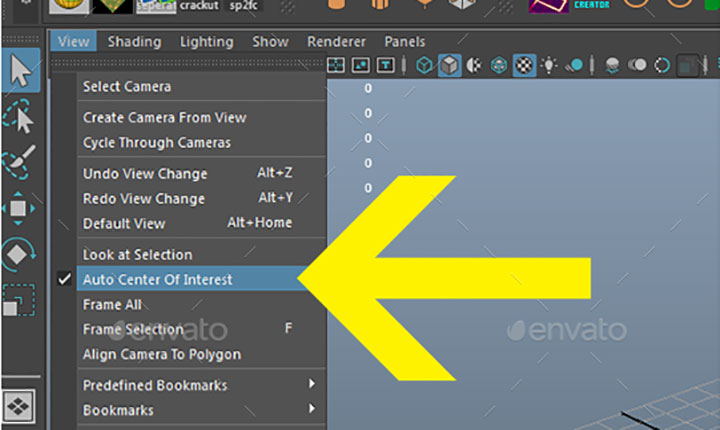



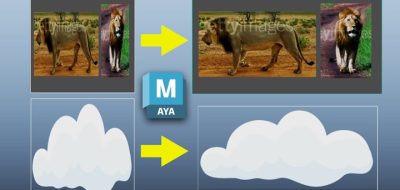

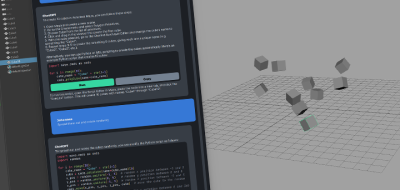
Andrei Serghiuta
This actually comes free with Maya 2016, as part of the options for the Tumble Tool. Go to the Tumble Tool Options, change the “Tumble About” to “Tumble Pivot”, then check on the “Automatically Set Tumble Pivot” checkbox. The camera will now behave the same way as advertised by this video. The only difference is that this script makes that checkbox available with one less click.
Gabriel
But doesn’t the “Tumble on Object” option of the Tumble Tool do something pretty similar for free, since forever?
(rotate around the closest vertex to the mouse pointer).
Raccoon
Does this work in Quad Draw mode?