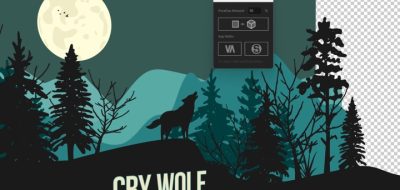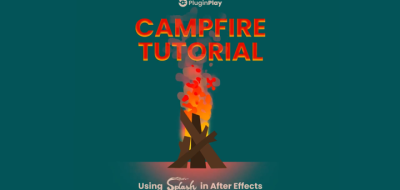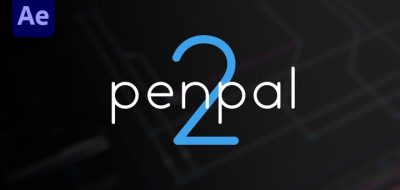We all know that we should be keeping a clean house when it comes to After Effects project files. This of course includes naming everything, tidying up the project panel, and putting things away in content folders. Some even like to keep their After Effects layers nice and trimmed. That might seem a little like OCD, but Ae actually calculates layers at the current time, to some extent. If a layer is under the line, there is some calculation happening.
Easily clean up your comps by trimming layers to Keyframes, to Track Mattes, or to Parents.
So it is actually a good idea, and a goo habit to keep your After Effects layers trimmed. What a chore though! Not if you have a handy script that can take care of trimming your After Effects layers with a single click. This is what the new Ae script, Obsessive Layers does. The script can clean up your comps by trimming layers to keys, track mattes, or parents.
At the click of a button, you can trim your layers based on keyframes of that layer. You can trim by first keyframe, last keyframe, or both. The script will also keep the track matte layer to match the companion layer, or the layer to match its track matte. You can also trim all of your child layers to the same length of the parent layer.