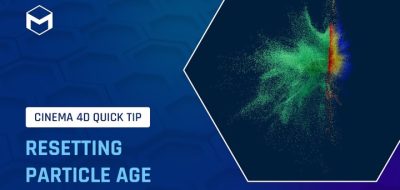Athanasios “Noseman” Pozantzis uses Fields to show how to emit particles in Cinema 4D from Vertex Maps.
Athanasios “Noseman” Pozantzis shows how to emit particles from a vertex map that gets a drive from a Field. The tutorial shows how to convert the Vertex Map into a Polygon Selection using Fields, which is all it takes to achieve this impressive effect.
Vertex Maps are a great way to pass mesh information to other tools in DCCs like Cinema 4D.
Here are the steps shown to work with vertex maps and particles in Cinema 4D:
- Create a vertex map. Pozantzis uses a pre-animated vertex map driven by a field.
- Create a mesh emitter. Go to Simulate > Create > Mesh Emitter.
- Create a polygon selection from the vertex map. In Cinema 4D, you cannot directly emit particles based on a vertex map value. You need to convert the vertex map into a polygon selection as a workaround. Select the model and go to Modeling > Polygons > Selection to do this. Then click on Transfer and activate Fields. Drag the vertex map into the field and set the tolerance to 50%. This will select the polygons with a vertex map value higher than 50%. [1:21]
- Link the polygon selection to the mesh emitter. In the Mesh Emitter rollout panel, go to Emission Restriction and link the polygon selection you created in Step 3. [1:38]
- Animate the scene. Once you have linked the polygon selection to the mesh emitter, the particles will only be emitted from the areas where the vertex map value is higher than 50%
In Cinema 4D, you cannot currently control the emission density based on the vertex map value. You can only use the vertex map to restrict where the particles will go.