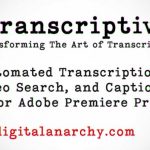Learn The Most Reliable Method for Saving a Material Preset When Working With Octane Render in Cinema 4D
3D Artist John Burdock walks through some of the ways that you are able to save a material preset the when using Octane render in Cinema 4D. Simple right? I mean, there is a contextual menu that has a save preset item, simply by right clicking. If you are finding that this works only part of the time for some reason, there are two other methods where saving a material preset can work.
For simplicity’s sake, a simple drag and drop can also work. If you have a really complex and multi-level material, drag and drop will only save the top level nodes of that material.
Finally, the last and sure-fire method for saving a preset, is to just use the LiveDB item under the Materials Menu from the Octane Live Viewer. If you find that when you save material presets only works part of the time, Burdock suggests that this method works all the time. “Quick Tip, if you right click the material you placed in the octane Live DB, you can open it in file explorer” Burdock says.